Searching on LIbby
While all of the Library's Libby titles are searchable in the Library's catalog, you can search for titles in Libby, too!
- To search for a title in Libby, navigate to the Search
 in the footer.
in the footer. - Enter your search term in the search bar.
- You can search for book titles, authors, narrators, subjects, series names, awards, publishers, or keywords.
- If you're looking for an exact phrase (like a specific title or author), enter your search terms in quotation marks.
- You'll be brought to the results list. If no titles appear, you may want to alter your search terms. If you were searching for a specific title, no search results typically means that the title may not be available on Libby yet.
- Select search or a search suggestion to view search results.
- From the results list, you can further refine your results using the Filters icon .
- You'll be presented with a variety of options to narrow down your results list. You can select filters for the format, genre, availability, audience, language, or access options.
- If you'd like to add additional search terms to your search, you can use the Search within option to add additional terms.
- Once you've added any filters you wish to use, select Show titles.
- If your search results in no titles, you can use the same menu to deselect your filters.
Borrowing a Title
Once you've located a title you'd like to access, you can Borrow the title.
- From the results list, find the title you want to borrow.
- If the title is available, you can select Borrow from the options next to the title.
- You'll be brought to the confirmation screen. Here, you can change your loan period by selecting the Borrowing for... option.
- If you have multiple libraries in your Libby app, you can click on the name of the library to switch which library you are borrowing the title from. Libby will automatically select the library that has a copy of the title available, but will default to your currently selected library if the title is available from more than one library.
- Select Borrow. You will now be given the option to start reading or listening, depending on the title's format, or to go to your shelf.
- Borrowed titles can be downloaded to allow for access without an internet connection. When using the mobile app, your titles will download when connected to a Wi-Fi network by default.
- To view all of the titles that you've borrowed, navigate to your Shelf
 ; here, you can access and manage your loans.
; here, you can access and manage your loans.
- If you've finished a title before the due date, use the Manage Loan option next to the title, and select Return Early. This will remove the loan from your shelf, and allow other users to borrow the title.
- If you are nearing the due date for your loan and still need a little bit more time, use the Manage Loan option next to the title, and select Renew Loan option to extend your due date. Please note that if there is a wait list for an item, you will not be able to renew the item and will instead see Place Hold to add yourself back to the wait list.
- To read or listen to your borrowed title, use the Read with... or Open Audiobook options.
- After selecting Read with..., you will be given the option to send the book to a Kindle ereader, or read on the Libby app. We recommend using the Libby app, but if you would like to send your book to a Kindle ereader, detailed instructions are available on the Libby Help Center.
- If you would like to set your preferred Read with... option, navigate to the Menu
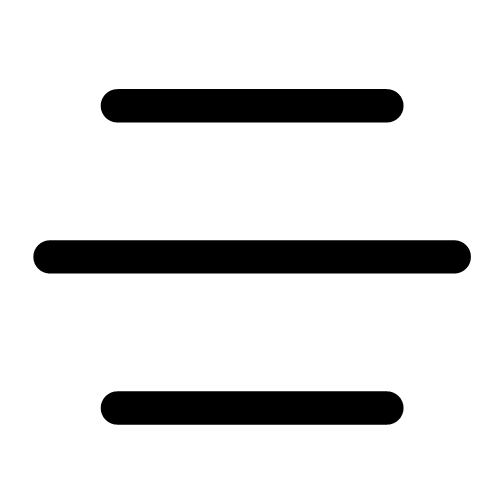 and select "Read Books With..." from the Settings. You'll be given the option to default to Kindle, Libby, or no preference.
and select "Read Books With..." from the Settings. You'll be given the option to default to Kindle, Libby, or no preference.
-
Libby Help Center: Kindle BooksDocumentation and instructions related to the Read with Kindle feature on Libby.
Placing Holds
Occasionally, a title you want to access will be checked out by another user. To add yourself to the wait list and be notified when the title is available for you to use, you can Place a Hold.
- From the results list, locate the title you wish to borrow. If there is a wait list, you'll see a small clock icon on top of the Borrow icon instead of a plus sign.
- Click on the title of the book to view the item's detailed record. This will allow you to view additional information about the title, such as alternate formats, other books in the same series, and bibliographic information.
- Below the title, select the option to Place Hold. This option is also available on the results list.
- If you have multiple libraries on your Libby app, Libby will automatically select the Hold queue with the shortest wait time, which is calculated based on how many people have also placed a hold on the title.
- To switch which Library you are placing a hold with, you can select the name of the Library to view your other library options.
- Select Place Hold. You will now be notified when your hold is available.
- Once your hold is available, you'll get a notification and have 3 days to decide if you would like to borrow it, deliver it later (allowing the next person on the waitlist to access the title first), or cancel it.
Once you've placed a hold, you can manage it from your Shelf ![]() .
.
- From the footer, select Shelf
 .
. - From the menu, select My Holds.
- You'll see a list of the holds you have placed.
- To manage a single hold:
- Select Manage Holds for next to the title you would like to Suspend or Cancel the hold for.
- Selecting Suspend lets you keep your spot on the wait list without the title becoming available for you. If the title would have become available for you during the suspension, you'll be the next person to get the title when the suspension ends. This feature is helpful if you don't think you'll have time to read the title until a later date.
- Selecting Cancel will remove you from the wait list.
- Select Manage Holds for next to the title you would like to Suspend or Cancel the hold for.
You can suspend all of your holds by selecting Action from your Shelf ![]() , and using the Suspend All Holds option.
, and using the Suspend All Holds option.
Have a question about using Libby? OverDrive provides a comprehensive help center with answers to frequently asked questions and instructions for different features in the app and website.
-
Libby Help CenterAccess documentation and instructions for Libby.