
The Kreitzberg Library is pleased to offer NU faculty, staff, and current students access to the Libby website and mobile app. Our collection includes e-books and audiobooks that can be accessed from your laptop, phone, or tablet.
Already have Libby from another library? You can add your Norwich University account to your Libby app to expand your access to content and reduce your wait time for certain in-demand materials.
Accessing Libby
To access Libby on the web, you can use the link below. After opening Libby, you will need to use the Sign In With My Card option to login using your Norwich University email address and password. Once you have signed in on your device, your sign in will be remembered across sessions.
-
Libby This link opens in a new window
 Access our collection of fiction and non-fiction e-books and audiobooks. New titles are added regularly.
Access our collection of fiction and non-fiction e-books and audiobooks. New titles are added regularly.
Our Libby collection can also be accessed on your phone or tablet using the Libby Mobile app.
After downloading the app, follow the instructions below to access the Norwich University collection:
- Open the Libby app.
- If you already have the app and an account at another library, you'll just need to add our library. Select Menu
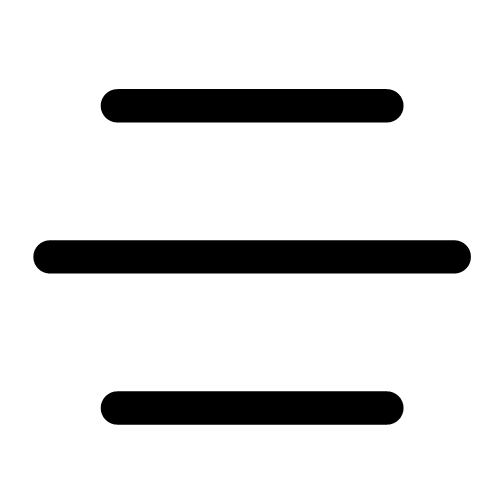 , choose Add library, and then skip to step 3.
, choose Add library, and then skip to step 3.
- If you already have the app and an account at another library, you'll just need to add our library. Select Menu
- You will be asked if you have a library card. Select yes.
- Using the Search For A Library option, search for Norwich University.
- Select Sign in with Your Card.
- You will be prompted to login through SSO using your Norwich University email address and password.
- You should now see a virtual library card in the app labelled Norwich University, and you will now have access to our collection.
- You can use the search tab to browse for e-books and audiobooks, place holds, or request to be notified when a title becomes available.
You should only need to sign in the first time you use the Libby app on a device.
Additional documentation and tutorials are available on Libby's Help center.
-
Libby Help CenterAccess documentation and instructions for Libby.
Libby & Kindle
You can read most Libby e-books on a Kindle ereader (this feature is only available in the U.S.). It is recommended that Fire tablet users download the Libby app on their tablet instead of sending titles to their Kindle library.
To send a title that you've borrowed to your Kindle:
- Select Shelf
 .
. - From the options, select Loans.
- Under the title you would like to view with your Kindle, select Read With....
- Select Kindle.
- You'll be taken to Amazon's website. If prompted, sign in with the Amazon account associated with your Kindle.
- Select Get Library Book. The title will now appear in your Kindle library across all apps and devices.
- Libby books that you send to your Kindle will automatically be removed from your Kindle library on it's due date, but you return it early using the Amazon website or from your Kindle library.
Libby provides additional documentation on the Read with Kindle feature on their Help Center.
-
Libby Help Center: Kindle BooksDocumentation and instructions related to the Read with Kindle feature on Libby.
Adding your local public library
Many public libraries, including most Vermont public libraries, have their own collection of e-books, audiobooks, and magazines available for their patrons. We encourage you to join your local public library and find them on Libby. You can add multiple library 'cards' to your app and access content from all of their collections in one place.
Brown Public Library
Norwich University students are eligible to register for free library cards at the Brown Public Library in Northfield, which gives you access to Vermont's Green Mountain Library Consortium's much larger Libby collection. You'll need to bring a photo ID and your Norwich University ID card to sign up for a library card.
Brown Public Library is a 10-minute walk from campus, and is located at 93 South Main Street, Northfield, VT 05663.